 With an apparent increase of motorhome/campervan thefts, security is a hot topic on Facebook groups/forums and GPS trackers are a commonly discussed option. Approved trackers, professionally installed and monitored, are often mandated by insurance companies for high-value vehicles. But cheap self-install options are available.
With an apparent increase of motorhome/campervan thefts, security is a hot topic on Facebook groups/forums and GPS trackers are a commonly discussed option. Approved trackers, professionally installed and monitored, are often mandated by insurance companies for high-value vehicles. But cheap self-install options are available.
Some will say GPS trackers are a waste of time since you can buy gadgets to detect or interrupt the GPS/GSM signals (technically true). Other systems also use a VHF radio system for tracking but with the right equipment these can also be blocked.
Determined/professional thieves will have the necessary tools – mechanical and electronic – to defeat most anti-theft systems including trackers. However, it’s noticeable that a common tactic for van/motorhome thieves is to steal a vehicle and then park it somewhere out of the way for a few days to check whether it’s being tracked. If it’s not found after a few days they then return to ‘collect’ it – this suggests that many thieves do not actually disable trackers – if they did then they would just steal the vehicle and disappear. So in many instances a tracker, even a cheap one would help owners recover their vehicles.
Choosing a GPS device
When considering a GPS tracker for our camper van my criteria were:-
- I didn’t want to pay hundreds of pounds for a professionally fitted tracker system – I’d argue the benefits are marginal.
- I didn’t want to pay an annual ‘monitoring’ charge – I’m capable of monitoring it myself.
- A stand-alone device with an internal battery power supply – so no need to hard-wire into my van and I can transfer easily between vehicles
- Can track location as and when I want/need to
- Can alert me when my van moves
- Can be monitored via an app
There there are a number of Chinese-manufactured GPS tracker devices, mostly under the brand TKSTAR or a clone thereof – see below. UK suppliers often re-brand the same devices (e.g. Re-wire).
I opted for the TKSTAR TK905 – mainly as it didn’t need wiring – but click on the Amazon links below to see more details and user reviews for a device that suits you.
Note, that I chose to purchase direct from Amazon rather than a Chinese import from Ebay as a) Amazon deliver the next day and b) they make it super easy to return if you’re not happy with the product (so no need to return it to China!).
| TK102 | TK103 | TK905 | TK915 |
| Small, mag-mount unit. Only 72 hr battery life so needs USB power supply | Requires hard-wiring but has options for door contacts and fuel cut-off relay | MY CHOICE – stand-alone device. No need to hardwire and can be mag-mounted. | Similar to TK905 but with larger battery |
TK905 Features
- Small stand-alone device – no wiring 9cm x 7cm x 2 cm, 168g
- Waterproof with magnetic base for fixing to vehicle (not tested waterproofing)
- 5000mah internal battery with micro-USB charge port
- Has internal GSM and GPS aerials – so no extra wires/aerials to fix
- Can be activated/administered via SMS message or via the TKSTAR app
- Range of tracking modes – real-time (every 30s) to power-save/stand-by modes to save battery
- Shock, movement or overspeed alert trigger options
- Geo-fence alert option – alert if leaves defined area


Getting Going with a TK905 GPS Tracker
All you need to get going is a basic PAYG (Pay As You Go) SIM card. Cheap PAYG SIM options include Giffgaff (which uses the O2 network) and 1p Mobile (uses EE network, with cheap texts/data but you need to add £10 every 3 months). I chose an Asda Mobile PAYG SIM card as, a) it uses the EE network which I find provides better coverage than O2; b) you only need to send one text every 6 months to keep the SIM active. Texts are 4p and data 5p per 1Mb.
Set-up of the TK905 was straightforward using the included instructions and involves sending a few simple text message commands to the TK905 tracker device. I’ve detailed step-by-step instructions for setting up the TK905 below. The instructions are similar for all TK variant devices.
Basic use of TK905 GPS Tracker
For basic operation you can request a location update at any time by either:-
- Dialling the GPS Tracker number (the number of the SIM card you inserted) – you’ll hear two rings before the call hangs-up and then the TK905 will send you an SMS text message with its location, or;
- Text G123456# to the tracker – it will respond with a text message with the location details [123456 is the default password of the device]
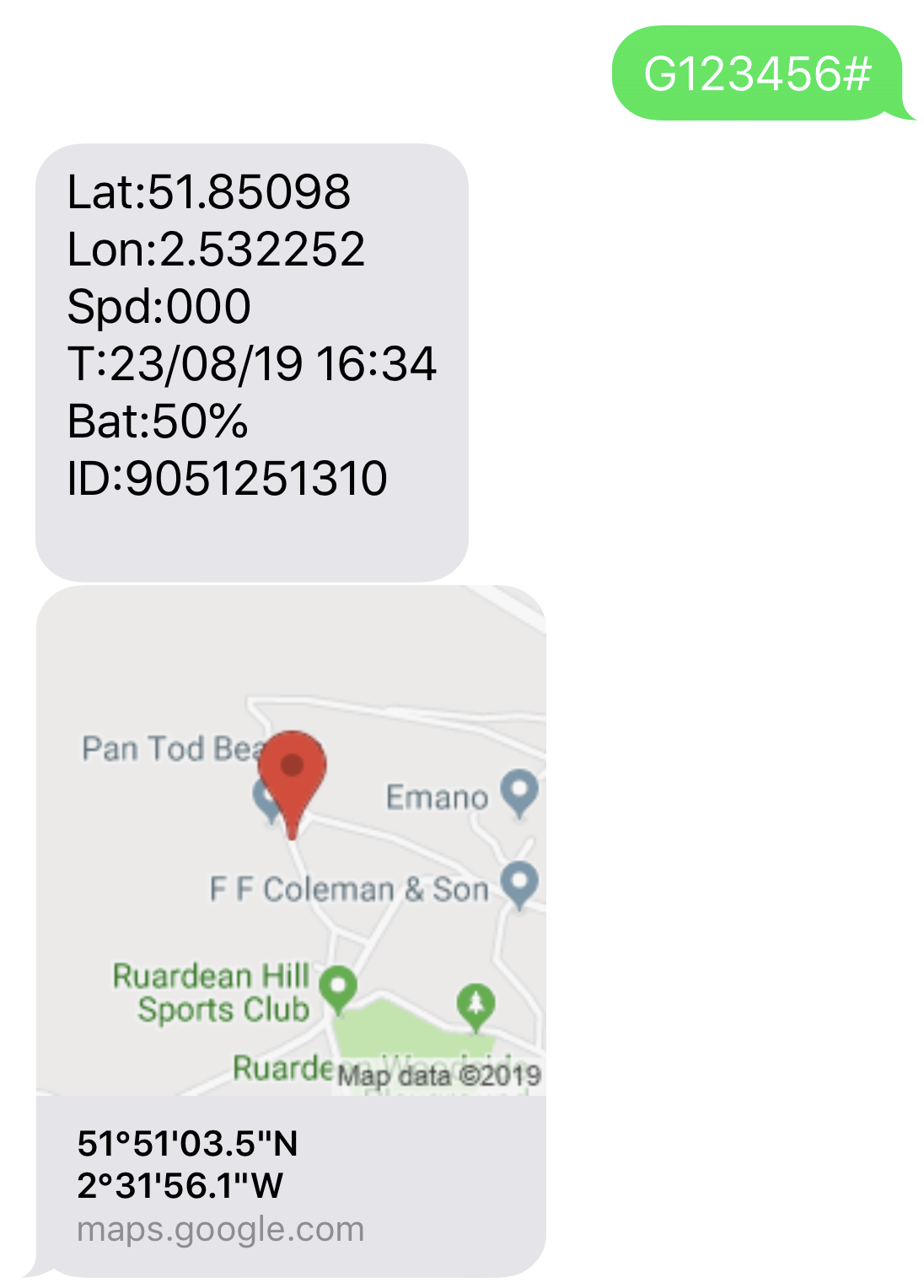
On the right is a sample of a location text you’ll receive.
Most mobile phones will automatically recognise the GPS coordinates in the text message and create a clickable link or mini-map which will open a map showing the vehicle location – so no need to re-enter the coordinates into Google Map
For location positioning the TK905 uses GPS satellite signals if available – the more GPS satellites it can receive from the more accurate the location. If GPS signal not available (e.g. paked underground) then it will use LBS which uses the mobile network for a ‘tri-angulation’ approximation of the location (accuracy will vary).
TK905 GPS Tracker Options
The TK905 has a number of more advanced modes that can trigger an alert in different scenarios. It’s these options that turn a reactive tracking device into a proactive monitoring device. For example, the TK905 can alert you if your vehicle starts moving – either by vibration detection, speed detection (over X km/h), or movement by a certain distance. See SMS Commands below for more details.
The TKSTAR GPS app
TKSTAR have their own free app which can be linked to the TK905 tracker. See below for instructions on how to set this up. The app wont win any awards but it is free and includes:-
- Real-time tracking show current (or last registered) location on map
- Historical route allows you to plot a location track and replay it on map
- Geo-fence – allows you to define a geo-fence around a location. You can save the geo-fence and receive notifications if the device enters or leaves.
- Issue command – allows you to send command settings via the app rather than SMS (but not if it’s in sleep mode in which case you’ll need to send a text message)
- Alarm settings – allows you to define which types of notifications you wish to receive on your phone.
Using the TK905 in practice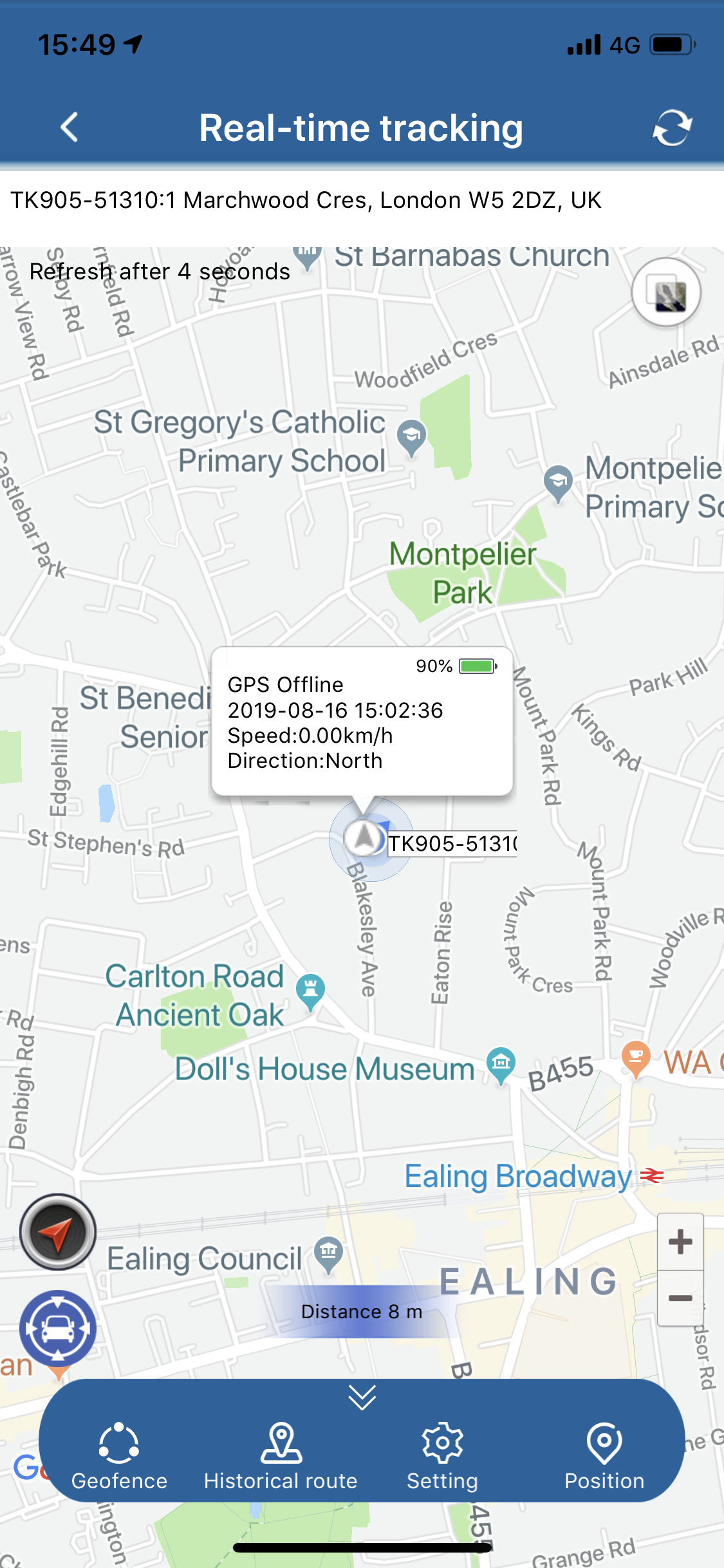
With a plethora of options available, in practice I find the following functions the most useful from a balance of peace of mind, security and convenience:-
- Use the TKSTAR GPS app to create/save a geo-fence around where your vehicle is mainly parked, e.g. at home or in storage – this means you’ll receive an alert if the vehicle leaves the area you marked. You can set and forget this and will receive an alert via the app each time your vehicle leaves or enters the geo-fence. You can save multiple geo-fence locations, e.g. I have one for home and one for our van’s storage location.
- For additional peace of mind I when leaving my van whilst on a trip I sometimes enable the Shock setting – this acts as a remote alarm as will trigger an alert if there is movement or vibration. It’s sensitive enough to detect a door opening/closing so will likely register an alert if someone is trying to break into the vehicle. Note, you’ll need disable this before you drive-off to prevent repeated alerts.
- Ad-hoc location request via text for checking on the tracker and battery life.
Fitting/Siting in your vehicle
You’ll want to hide the GPS tracker device in your vehicle. The unit is small and has a magnetic base but I wont go into detail over where you may fit it for obvious reasons. The fact that it has its own power gives you more flexibiliy on where you place it, though remember it still needs to receive GPS and GSM mobile signals.
In Summary
I’m rather happy with the TK905 GPS tracker. It’s easy to set-up and use, offers a free app and for £40 to buy and less than £10 a year on a SIM card I have additional peace of mind and another layer of security over and above my current alarm/immobiliser. I’m not sure the battery will really last the claimed 90 days (more likely a month or more if you don’t use the app and it’s in sleep mode) but thats ample for my needs.
If I’d bought a brand new motorhome then I would likely fit a professional alarm/tracker, or be mandated to for insurance purposes. But for many people a cheap TK905 GPS tracker or similar is absolutely a viable and worthwhile option, for both peace of mind and greater chance of recovering your pride and joy should you be unfortunate enough to have it stolen.
As for the naysayers who’ll chime in with ‘but trackers can be blocked’, well it’s a bit like saying don’t bother locking your vehicle as locks can be picked/forced. And the fact that many vans are stolen then parked up for a few days suggests those thieves are not using blockers. A tracker won’t stop your van/motorhome being stolen, but a cheap TK905 GPS tracker may increase your chances of it being recovered.
If you’re interested in purchasing one or read more user reviews click on the Amazon link below.
*As an Amazon Associate I may earn commission from qualifying purchases
SETTING UP A TKSTAR TK905 GPS TRACKER
Below I’ve detailed step-by-step instructions for setting up a TKSTAR GPS tracker and SIM card. The instructions will be similar for most TK variant GPS devices.
Setting up the SIM Card
- Activate SIM card – If you’ve picked up a new PAYG SIM card for your device then first you’ll need to activate the SIM card. This usually involves dialling a number to the mobile operator so you’ll need to put the SIM into a mobile phone for the initial set-up. NB. I had to dig out an old mobile as my current mobile is locked to O2, so bear this in mind.
- Add Credit – For Asda Mobile you dial 2732 and follow-options for registering your SIM card where you can register debit/credit card. I then added £5 credit. Send BAL to 2732 to check your credit balance.
- Disable Voicemail – I’d also suggest that you disable voicemail at this stage. This is because of one the options to trigger a location alert is to dial the tracker – the device answers, disconnects and then sends you a SMS text message with its location. Some users have experienced problems when voicemail is active. For Asda Mobile text VMSOFF to 2732 to deactivate voicemail.
You’re now ready to set-up your TK905 GPS Tracker. And don’t forget to make a note of the SIM card’s mobile number – I suggest you save it in your mobile’s address book under GPS Tracker or similar.
Setting up your TK905 GPS Tracker
- Insert SIM card into the TK905 tracker – note it takes a full-size SIM card but adaptors for mini/micro SIM cards are included. The device is turned on/off when a SIM card is inserted/removed.
- Restore factory settings – text begin123456 [reply ‘begin ok’]
- Register an admin number (i.e. your own mobile phone) that the device will respond to. It is possible to register up to 5 numbers. Text admin123456 07xxxxxxxx to the device (where 123456 is the device password and 07xxxxxxx is your own mobile number]). Device will reply [admin ok’].
Note, the default password for the TK905 is 123456 – there is a command to change this if required. Though no-one else would be able to access your tracker without knowing the mobile number of the SIM card.
That’s it – you’re ready for basic operation.
To request a location simply either:
- Dial the GPS Tracker number – it will ring two times and then hang up. A few seconds later you’ll receive a SMS text message with the location details, or
- Text G123456HASH to the tracker – will respond with a text message with the location details
- Use the TKSTAR app (see below)
Other SMS Commands
The TK905 has a number of more advanced modes that can trigger a location alert in different circumstances. It’s these options that turn a reactive device into a proactive monitoring device. For example, the TK905 can alert you if your vehicle starts moving – either by vibration detection, speed detection (over X km/h), or movement by a certain distance.
- SHOCK – sends an alert (“sensor alarm!”) when the device detects vibration (this is sensitive enough to detect if the van starts moving/driving or even if a door is opened/closed). Text “shock123456” to set and text “noshock123456” to cancel
- MOVEMENT – sends an alert (“move alarm!”) if the vehicle moves from a stationary location (vehicle has to be stationary for 3-10 mins before you can set this). Text “move123456” to set and “nomove12356” to cancel
- SPEED – sends an alert (“speed alert!”) when the device exceeds X km/h – so can be used to detect the vehicle moving (its recommended to set to a minimum of 50km/h (30mph) to avoid false alerts from inaccurate locations positioning). Text “speed123456” to set and “nospeed123456” to cancel.
- GPS Mode settings – Real-time (30 sec updates), Power Saving mode (1 hour), Standby mode (12 hour). The different modes also affect the battery-life. I tend to use the low-power modes – I would likely only switch to real-time updates if my van was stolen.
To use with TKSTAR GPS app
Download the TKSTAR app from Apple or Android app store
You’ll need to send GPRS123456 command to the TK905b to turn on GPRS mobile data
You’ll then need to set the APN details on the tracker device (which tells the device how to connect to the data network). The APN details are specific to your mobile network and can easily be found on the internet.
| Action | Text Message to Send | Device reply |
| Turn on GPRS | Gprs123456 | Gprs ok |
| Set APN | Apn123456 apnname | Apn ok |
| Set APN Username | Apnuser123456 username | Apnuser ok |
| Set APN Password | Apnpasswd123456 password | Apnpasswd ok |
NB. From March 2021, Asda Mobile decided to switch their network provider from EE to Vodafone.
For existing Asda Mobile SIM cards the EE network APN details are:
| APN Name: | everywhere |
| APN Username | eesecure |
| APN Password | secure |
For new Asda Mobile Vodafone connected SIM cards the APN details (I’ve not been able to prove this as my SIM is still on EE) are:-
| APN Name: | MY.INTERNET |
| APN Username | MY.INTERNET |
| APN Password | secure |
On the TKSTAR app login using the IMEI number of your device (the 10 digit number on the rear of the tracker), and the device password (123456 by default).
It’s not the most user-friendly app but it is functional and includes:-
- Real-time tracking show current (or last registered) location
- Historical route allows you to plot a location track and replay it
- Geofence allows you to define geofence around a location. You can save the geo-fence and receive notifications if the device enters or leaves.
- Issue command – allows you to send command settings via the app rather than SMS
- Alarm settings – allows you to define which types of notifications you wish to receive on your phone.
One thing to note is that the tracker can use both GPRS mobile data and SMS channels to communicate. To save battery the different modes can put GPRS mobile data channel to sleep – so you may see that via the app that the tracker appears ‘off-line’. It will either wake itself depending on your setting (e.g. shock/move/speed) but even when its asleep you can still text or dial the tracker and it will respond.
Thx for an excellent article. Will receiving our MH within the next 10days, and i was wondering what to do as regards a tracking device with so many options about.
Thanks David. There are plenty of options! If its a new MH you may find your insurance company mandates an approved tracker. Its really horses for courses as to whether someone feels its worth paying hundreds of pounds for a tracker together with an annual subscription, or is happy with more of a DIY type approach. I’d still recommend physical security first, eg. deadlocks, steering or pedal locks. The Autowatch Ghost immobiliser (£400) is highly recommended.
Hi just a quick question How do you turn off the tracker when you want to use your motorhome
Regards Martyn
Hi Martin, you don’t need to turn the tracker off – though depending on what mode you have set you may wish to turn of specific settings such as shock which detects movement – just text noshock123456. I have a geofence set for home and for storage – set and un-set via the app – but I don’t bother turning that off I just ignore the alert when we set-off. Hope that helps.
Thanks but doesn’t it keep sending you txt messages which will run up costs Sorry for being a bit dim Just bought one and setting it up and dont want it to cost me a fortune
Regards Martyn
No, it only sends you a text when you leave the geo-fence area and when you arrive back. It doesn’t keep sending you texts after you’ve left unless you activate tracking mode.
Ok thanks for your help
Regards Martyn
Hi.
Very interesting article.
Q. How often do you need to charge it? Mine’s in storage and can be left for a couple of months at a time.
Regards
Brian Ward
Hi Brian, apologies for the slow response Brian. I seem to be getting over 2 months battery life now – less at the start when I was playing with it so much!
Thank you! I got two in the end, one for my 1992 Motorhome and one for my car. The hardest part was working out putting the SIM card in! Card up and bit of holder with cut off edge in first. Setting up second one was easier knowing this!
Yes the SIM card slot is a bit fiddly!
Hi again,
Having got the Tristar tracker which appears to to be working ok, except after the initial charge which lasted 8wks, it only lasted 1 wk after a recharge. Admittedly i was messing around with a couple of settings especially when i noticed that the app was showing that the gps was asleep. Not knowing at the time that this was normal i some how managed to keep the gps “awake”. Have you any idea how to re-set that, as i wonder if the gps is now on all the time and draining the battery and i get notification of gps constantly.
Thx in anticipation
Dave
Hi David, I can’t recall of hand but may be worth checking in the TKSTAR GPS app – under the Issue Command option the last menu item called GPS Work Mode, try setting this to stand-by.
Can you run a power supply to it so it’s constantly charging
Hi Simon, yes you can keep it plugged into a USB owner supply if you wish. It’s used the GPRS 2G data network – not 4G/5G.
What G Mobil will this work off,will it work on 4 or 5G
Just a quick thank you. I have installed a similar tracker after reading this article. For people using GiffGaff use the following APN settings
APN: giffgaff.com
Username: giffgaff
Password: {Leave Blank} (You dont need to send this command)
I will let you know how it goes!
Martin
Thanks Martin
What am I doing wrong? Ive set up PAYG sim, tested it on my old phone and works fine, topped up, voicemail is turned off, TK devise is fully charged and blue flashing light so has gps signal
Send the text then nothing , tried from another phone, still nothing , not getting replies back from the devise
Took sim back out, tried it back in my phine, then all the texts we sent came in on my phone, could the device be faulty ?? As the sim card and phone No for it seems fine
Silly question but check the SIM card in the right way up. If so then does seem more like a faulty device. TKSTAR customer service is good – they’ll swap it out, or can do via Amazon
Thank you, just sorted a replacement,
Look forward to trying this one
Hello there amountainhigh.
I am having real problems with the ANP settings, inasmuch that all the settings for the Asda mobile sim are excepted by the tracker unit…………………..all but the password, which keeps coming back as an “Invalid Command”, rendering the unit offline all the time.
The last positioning recorded was 2 x days ago on the App and the online screen map, but the text messages returned for G123456 and sensor alarm, all give real time information. I have tried all permutations for the Asda APN settings, and each time the fail point is the password. Any help would be gratefully appreciated thanks.
Hi Jack, apologies I missed your post. Did you get your APN settings sorted? Checking again and the APN settings above are still valid for Asda Mobile – so password is ‘secure’. A text message request gives real-time location info but I recall the app updates are dependent on what mode the tracker is set to – so if your vehicle hasn’t moved then it wont update location to save battery,
Hi Jock & Rita
I’m sure you will have sorted this by now so this reply is more for new readers.
The password command is slightly abreviated, you have to use ‘..passwd…’ missing out the o and r. i.e. apnpasswd123456
Colin
ps thanks to Amountainhigh for the original article – well useful
Sir
I would like to know if it will be effective hidden inside the vehicle
Thanks
Hi Prince, apologies for late response – I had missed your post. I’ve had no issues hiding it in our van – thats one of the benefits of a small, battery-powered device. Just check that it is still capable of connecting to the mobile network and picking up a GPS location signal.
Very interesting and useful article.
Just one issue I can see might be aproblem for me is the initilaiisation of the SIM card as my phone uses a micro sized card and the tracker afull size one so I cannot see how I could set up the SIM. Any advice on that?
Apologies Paul, I use use an SIM adaptor to accommodate different sizes – allow a mini or micro SIM to be used as a full-size SIM.
Great article, I have now purchased on and it was very easy to setup.
It is peace of mind keeping a track on our MH
I used 1pmobile for the PAYG as there are not many mobile operators who don’t need a regular top-up
1pmobile as it suggests charges 1p for everything and a yearly subscription only costs £30
Do you know what all the different alarms do? what is SOS alarm? is this for the speed and geofence or movement?
Vibration alarm works instantly if i just pick the unit up and move it slightly
Hi Rob, I looked at 1pm mobile ask an option Asda’s PAYG tariff has no annual subscription so has worked out really cheap so far. I tend to use the geo-fence and vibration alarms – not sure on the SOS alarm.
Hi amountainhigh,
I understand asda are switching to Vodaphone as their network provider.
Do you know if the original EE apn settings will remain ok or will we have to reset them to Voda settings? and what are they?
Hi Colin, I’m not sure yet. For the moment it looks like new Asda SIMs will be connected to Vodafone (with new APN settings) but until notified otherwise it appears existing EE Sims will still be connected to EE.
For those looking for network reliability checkout this sim provider, it is more expensive than an Asda sim (8p/sms rather than 4p/sms, same price for data – 5p/MB), but it will roam across all available networks. No subscription.
https://www.globalm2msim.com/product/roaming-sim-card/
Hi – this is so interesting and helpful I bought one! – you can hear the but coming … all is set up (with ASDA SIM) but after setting up admin ok it now only responds to a GPRS location request. I tried a factory restore – which it accepted happily – reset admin all OK and it still ignores me beyond a gprs location ref. So I can’t set an alarm, etc. I’ve downloaded the app but with no better success:( It responds in part! Have i missed something? Cheers, Philip
Hi Philip, first obvious question is there credit on the SIM? And have you tried the SIM card in a phone to confirm it is able to send SMS messages? And have you definitely/correctly registered your own mobile phone number (step 3, of setting up your tracker).
Then have you tried both options of a) calling the tracker – it should ring twice, hang-up and then send an SMS back to you with its location, and b) texting G123456# to the tracker whereupon it should text you back with its location.
Hi amountainhigh. Thanks for your reply and thoughts. Yep definitely credit on the SIM. Admin correctly set up – it replied! It will text me location when I text G123456#. But no response when I ring up the unit: I get 2 rings and no text. And no response at all when I tried to set up APN or try to set up “shock” or “move”. However I have now downloaded the app and got it working and it appears to fare better. Location, shock and ringfence appear to work via the app. So only missing move (which sounds as if it would be quite useful.) I’m left slightly puzzled as the tracker appears to partly work but not as expected (or as described by you!) and it refuses to accept any apn settings. Other than that …. I’m taking it away this week and so will give it “road test”. Cheers, Philip
Hi Philip, it appears to be functioning and if the it’s working with the app then it has valid APN settings. I dont use shock or move as they use battery much quicker. In practice I use the text option (rather than dialling) and the geo-fence option on the app (I have geo-fences set for home and for storage). If you don’t think its doing what it should Amazon will exchange/refund no questions asked.
Enjoy your trip!
Hi amountainhigh, the trip was good and the geo-fence works from the app. Shock works from the app as well. So as far as I’m concerned it works OK. Many thanks for your help and your article. It seems a great little unit!
Glad its working for you Philip👍
Just to say thanks for taking the trouble to write all this up so well and clearly, much appreciated.
Thanks for the article. Have just purchased and set up the TK905, using a 1p Mobile SIM. Have set up by text and then set up the App. All seems to be ok so far. Using the van this weekend so will leave all of the features on for now, just to see how the tracker notifies and how sensitive it is. However, you can’t argue that this is a cheap way of providing additional security (get a ‘Tracker fitted’ sticker) and assurance. Thanks again for the article, and hoping all works as expected.
Good luck Alan!
Hi mountainhigh
Yes I must agree with all the others and say ta very muchly for your well written article.
I have just fitted the TK905 and followed all of your instructions to the letter.
The one thing I’m not sure about is how do you know when your credit is getting low. I put a tenner on a ASDA PAYG sim. But the phone I registered the SIM on is an old obsolete one. Can I text 2732 from my phone and request balance for the sim number I’m using.
Many thanks in advance for your assistance buddy.
Cheers Al
Hi, can you change the Tkstar server address internally to your own server. I run my own tracking server? Running well on SMS though. A few weeks and still 80% battery.
Hi Graeme, interesting question – I haven’t looked into this. May be worth checking manuals for other similar devices as several use similar firmware.
Morning,Ive purchased the TK905 but I’m struggling to download the app on my Samsung Android phone.Have you had this problem or know of any solutions please?
I’ve contacted the supplier but their links don’t work.
Thanks,
Tom
Hi Tom, I use an iPhone so have no experience of using the app on an Android phone, but I can see there is a version on the Google Play store and the TKSTAR website.
Hi, my current Asda SIM no longer works, I have been told that Asda now use Vodaphone as there network provider in stead of EE, so I would need to get a new pas as you go SIM, does anyone use the Asda Vodaphone SIM in there tracker and does it operate on the 2g network, also if I put £10.00 on it will it last until.the credit runs out or do they expire monthly. Thanks
Hi David, Vodafone say they are keeping their 2G network open till 2025. I’m now using a Asda PAYG SIM on Vodafone. The Asda PAYG credit will roll forward providing you use it at least once in a 6 month period (or conversely if you dont use it in 6m then the credit will expire). Hope that helps.
Thank you so much, I now have one and are going to try and install it today.